ATD Blog
Stock Photography in E-Learning
Mon Sep 23 2013

Whether you have used stock photographs in the past or have never heard of the term before, here is some advice on where you can use them, what to avoid when using stock images, and creative ways on using them.
What are stock images and where can I get them?
Stock photographs are royalty free images that are typically purchased for a fee and used in a variety of applications. However, you will need to refer to the purchasing website's licensing agreement and terms of use).
There are tons of stock photography sites out there that let you purchase individual credits or offer other bulk plans depending on you or your company's needs. Popular stock image sites are iStockPhoto.com, ThinkStock.com, GettyImages.com, shutterstock.com. Although I'm focusing mainly on photographs and images in this post, many of the same stock sites also offer audio and video clips as well.
Where do I use stock images?
Stock images are perfect for many different applications, including web design, graphic design and layout, and e-learning. If you don't have the skill set, equipment, time, and money to create your own photographs and images—which most organizations don't—then stock images are a great solution. There are hundreds of thousands of stock photos and vector images out there for you to choose for your e-learning modules or web solution you're creating. The hardest part might actually be selecting the best ones.
Stock photographs and graphics are great to use for a number of reasons. Here's a short list:
backgrounds
visually illustrate ideas and concepts
avatars, or virtual training guides
buttons, icons, and other GUI elements
aesthetics.
How can I go from amateur to awesome?
As mentioned earlier, even though you will need to purchase credits to buy your stock images, this cost will be pennies compared to the stress, frustration, and time it would take to create your own custom images—and this is coming from a photographer. Hey, if someone has already done the work for you, shell out a few bucks and everyone is happy!
The benefit to using these photos and graphics in your projects is that they will look professional, and when something looks polished, it's taken more seriously. What you don't want are blurry, un-evenly lit photos of office professionals for your training modules.
And lastly, not only would these images make your projects visually exciting and engaging, but if used correctly, they could actually increase retention in the end user. We are of a culture that needs to be visually stimulated. So if you can combine your content and imagery in an engaging and harmonious way, then you will make a lasting impression on the user.
**What are some stock pho-pas?
**
I don't have enough fingers to count the times where I've seen really bad uses of stock photography. You shouldn't just plunk any images into your projects—you need a plan. It's always best to have a general plan in mind when you go stock photo hunting. Here's a few stock photo blunders to stay away from.
Don't always use the same images in every module or project. Switch up the images so that your audience won't get bored from seeing the same ones over and over.
Select images that go well with each other. Unless there's a good reason to, do not mix serious corporate photographs with whimsical cartoon images. It will confuse your audience and distract them from the real goal: learning the content. Often, stock image websites will have sets or collections of the same theme or even by the same creator. This is especially helpful when finding similar images
Use photos that actually make sense of the content. When it comes to e-learning, there's no room for audience members to scratch their heads on why a picture of a candy bar was used on a slide promoting team work. If it’s not immediately obvious, then you should find a new image.
How can I make my stock photos less stocky?
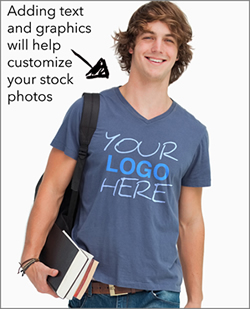
So now that we discussed what stock photos are, what they are good for, and how not to use them, I'd like to offer some tips on how to manipulate them so they're tailored more for your project. Image editing software is required for these tricks, such as Adobe Photoshop and other less expensive ones. Even Microsoft PowerPoint and Articulate Storyline have some built-in image enhancement tools you could use.
A few simple tricks to spruce up your stock images is to adjust their opacity (or transparency), contrast, brightness, levels, curves, and add a filter or two. You could apply some color filters to them as well to change the tone and mood of the images. Cropping an image can also drastically change the perception of the image. If you'd like to concentrate on a particular part of an image, then the crop tool will quickly become your friend.
Or, why not add some custom text to that photo of a student holding up a blank whiteboard. (After all, I'm sure that's why it's blank!) You could add your company's logo as a patch on someone's work shirt. There are many more use cases when adding text and logos into photos will help tremendously. Just be careful and select the perfect font!
A nice trick to help isolate characters (or other objects) in stock photos is to remove the backgrounds. There's a couple ways to do this. PowerPoint has a Remove Background tool in the Format Picture tab, which does a pretty good job depending on how busy your background. Adobe Photoshop offers the best precision with their selection tools and ability to feather and blur the edges. You can extract and create your own avatars this way.

And the last trick is by combining two or more images. This can be achieved by using the extraction methods talked about above, fading transitions between images, complex masks, and especially layers. By combining images, you will take your stock photos to new levels by truly creating your own. Changing the opacity, the layers' blending modes, and montaged object's properties really makes a huge difference and allows you the flexibility of saving time using stock photos but also creating your own using photo-editing techniques.
You've Reached ATD Member-only Content
Become an ATD member to continue
Already a member?Sign In
