ATD Blog
Toolbox Tip: Creating Scenarios in Articulate Storyline—No Programming Necessary
Mon Aug 11 2014

Bookmark
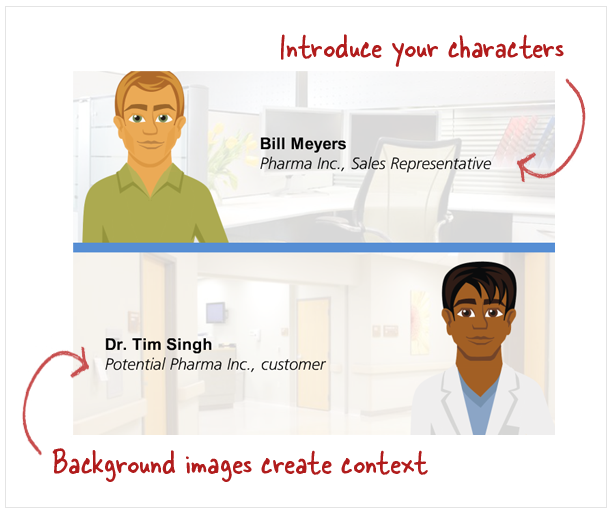
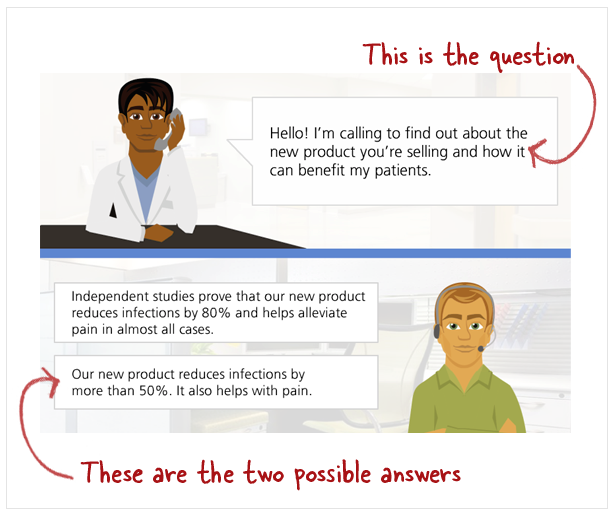
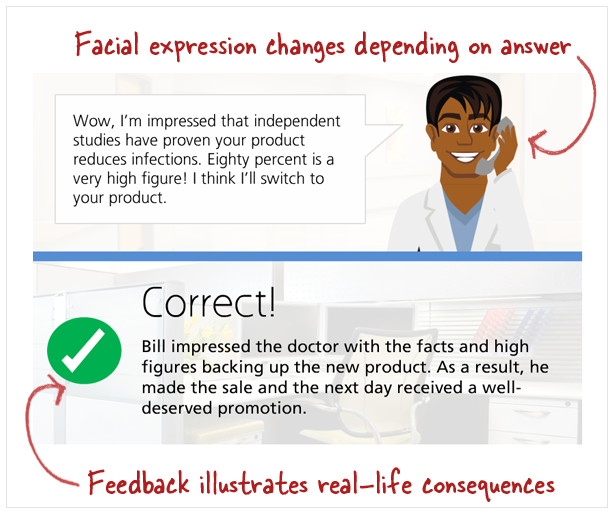
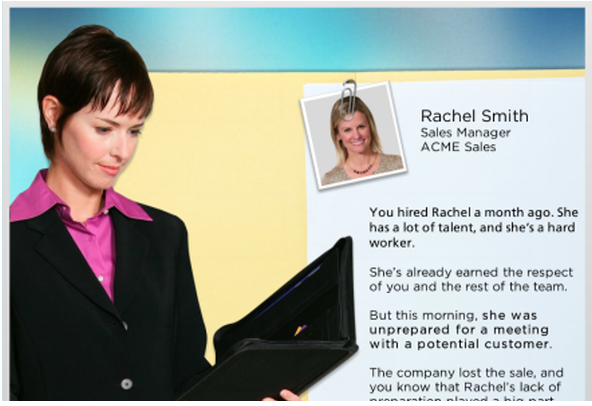
I love using scenarios. They let learners practice real-world decision making in context—where they’re involved, motivated, and engaged. The only problem is, with many authoring tools, building and programming scenarios can be complex, time-consuming, and expensive. But with Articulate Storyline, you can create your own scenarios quickly and easily—with no programming required!
Building your scenario
The best way to start is to choose the basic elements of your scenario, then turn your scenario into a question. Here’s how.
1. Establish the scene. First, choose your characters. Storyline comes with both drawn and photographic characters that are easy to insert. Then, add your background images. These can be very simple and just need to imply the situation to set the stage.
2. Ask the question. The crux of the scenario asks the learner to make a decision. So set up your question, and then give learners options to choose from, like a multiple-choice question.
3. Provide feedback for each option. You can show and explain the consequences of the learner’s decision, making it as realistic as possible for the best impact.
Simple scenario example
Here’s a scenario interaction you can adapt for your own use, and it follows these same steps: establish a situation, ask a question, offer answer options, and provide feedback.
After downloading this free template, just swap out the text and images for your own and you have a ready-made scenario!
Try it yourself
Scenarios are fun and easy to create in Storyline, and your possibilities are endless. Need some ideas to get started writing scenarios? Here are some great tips for creating them.
Don’t have Storyline? You can sign up for a fully functional, free 30-day trial.
More from ATD

