ATD Blog
Toolbox Tip: Unique Features in Adobe Captivate 7
Fri Jun 07 2013

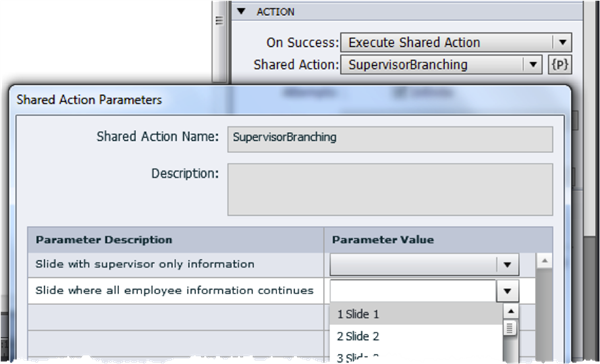
Learner Notes
Captivate 7 comes with a new Smart Interaction that enables the learner to take notes in the course. Students can take notes on a slide-by-slide basis to use as reference while participating in the course. (Feature request: be able to create and print a summary when they are done!)
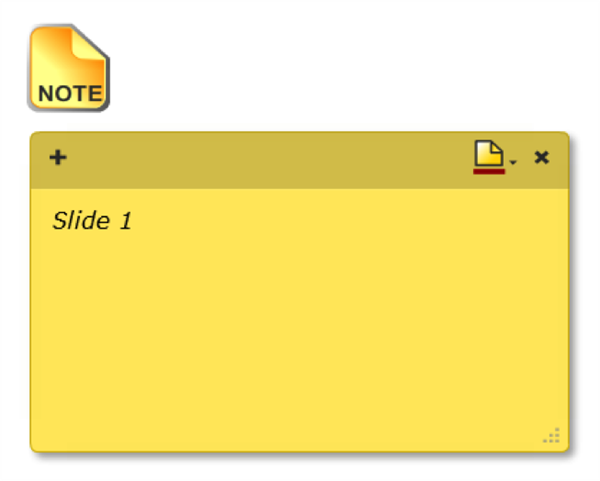
App Packager
Adobe Captivate App Packager is a separate application that is installed with Captivate. With the App Packager, you can take an HTML5-pbulished Captivate project, embed other HTML5 animations (such as those created with Adobe Edge Animate), and package the project in Adobe Phone Gap as a native app for multiple platforms. You do need to purchase Adobe Phone Gap, though.
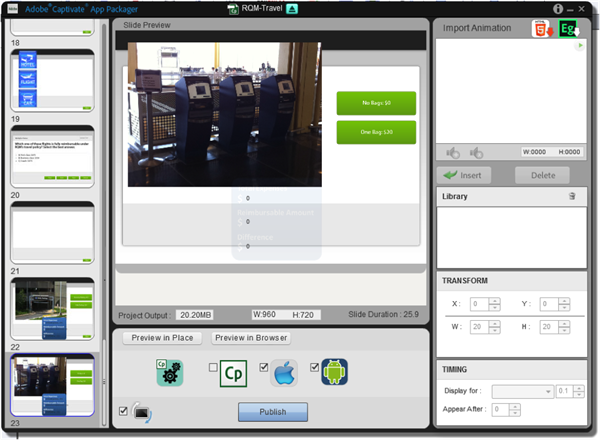
It seems like the major authoring tools are becoming more and more similar. When one has a great new feature, it seems like the others follow suit in their next version. Adobe has just released Captivate 7, and many of the new features are things you can do in other tools already, such as YouTube embedding, web objects, tab order, right-to-left languages, equations, and so forth. The new release does, however, have a number of new features that you won’t find in many of the other authoring tools.
Shared Actions
In Captivate 7, you can set up and save advanced actions that you can use over again. You could already reuse an advanced action multiple times in a single project in Captivate. But there are two advantages to the new Shared Actions feature:
Even though you are reusing an action, you can customize some of the parameters each time you use that action. For example, on a time and attendance course where some of the content applies only to supervisors, you can set up an advanced action that has content branch to slide 4 if the learner is a supervisor and slide 9 if the learner is not. You can then reuse that same action later in the course, but make quick changes to branch to slides 15 and 20 (instead of 4 and 9).
You can export these shared actions and then import them into different projects.
Because they can be reused within a project and across projects, yet still be flexible enough to adjust to specific situations, this new feature is a big time saver.
